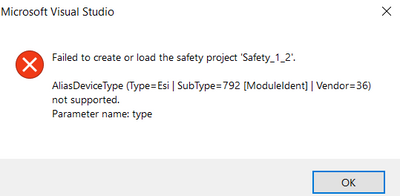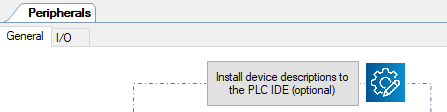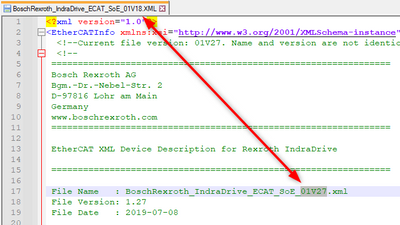- Top Results
- Community
- Nexeed Automation
- Control plus
- Re: AliasDeviceType not supported (TwinCAT 4020.28 Safety project not loading)
We are still working on migrating to the new Bosch Connected Industry Online Portal. Stay tuned! Click here for the latest updates.
AliasDeviceType not supported (TwinCAT 4020.28 Safety project not loading)
- Subscribe to RSS Feed
- Mark Topic as New
- Mark Topic as Read
- Float this Topic for Current User
- Bookmark
- Subscribe
- Mute
- Printer Friendly Page
- Mark as New
- Bookmark
- Subscribe
- Mute
- Subscribe to RSS Feed
- Permalink
- Report Inappropriate Content
06-06-2023 10:05 AM - edited 06-06-2023 10:06 AM
Hello,
I've came across this issue on some recently working projects while opening them:
I've read the topic regarding the Safety project not loading, but none of those points solved the issue.
Exporting again and trying to reload safety project is not working.
All the suggested remote managers are installed.
We have 5 similar machines with almost identical projects, and all of the 5 are affected.
The strange thing is, that normally we use a portal server to connect to the machines, but the same issue comes up on my laptop too. The older versions of the projects are also affected.
Seems like some kind of xml file corruption or misreading by twincat, while loading the safety config. Too bad, that the error doesn't show, which one is affected. Tried to search for it manually, but didn't find it.
Solved! Go to Solution.
- Mark as New
- Bookmark
- Subscribe
- Mute
- Subscribe to RSS Feed
- Permalink
- Report Inappropriate Content
06-06-2023 12:01 PM
Do you have any non-Beckhoff FSoE devices in your safety?
Like Rexroth IndraDrive with FSoE, robot with FSoE etc.
I didn't check it in detail, but last year I had something similar and it looks like TwinSAFE is working with the ESI files (EtherCAT XML files in C:\TwinCAT\3.1\Config\Io\EtherCAT ) on your laptop and does not save the ESI information inside the project. That means if you install new ESI files for new projects on your laptop, it can happen that you cannot edit old safety projects anymore.
For normal EtherCAT slaves the ESI file on your laptop is used only once when adding the device to the bus/project. TwinCAT then saves the ESI information inside the project. Therefore everybody can open/edit the project although the ESI files are missing on the laptop.
Conclusion:
Install the ESI files from the Std with this function and execute this function everytime you get an old project with TwinSAFE:
If you have only Beckhoff devices in TwinSAFE, then it will be more difficult because the (old) Beckhoff ESI files are not included in the Std.
One day TwinSAFE will also get a Remote Manager functionality, then this problem should be solved ...
- Mark as New
- Bookmark
- Subscribe
- Mute
- Subscribe to RSS Feed
- Permalink
- Report Inappropriate Content
06-06-2023 02:17 PM
Thanks for the tip.
I have many IndraDrive MPB20 FSoE's, but already tried to install device descriptions again.
I tried it today also after your reply, then export-> reload ethercat devices -> reload safety project, but still have the same issue (maybe I missed something, not sure).
I contacted the guys, who operate and update our portal server, and they said, there was no TwinCAT update on the server, only an automatic Windows update on 17th of May (KB5026361). My laptop has the same update.
Isn't it possible, that this somehow messed up the TcXaeVsx.15.0.dll, that was mentioned in this topic below?
https://community.developer.bosch.com/t5/Knowledge-base/TwinSAFE-project-is-missing/ta-p/48436
- Mark as New
- Bookmark
- Subscribe
- Mute
- Subscribe to RSS Feed
- Permalink
- Report Inappropriate Content
06-15-2023 01:36 PM
Okay, so one of my colleagues found the issue, and after that, I realized what happened.
There was a missing 'BoschRexroth_IndraDrive_ECAT_SoE_01V18.XML' from the 'C:\TwinCAT\3.1\Config\Io\EtherCAT folder', but it was hard to find, since the error message didn't showed, which fsoe was faulty.
After many manual search, I found, that the subtype 792 and vendor 36 meant Bosch Rexroth IndraDrive, and that's how he found the missing xml.
It was missing, because of a recent issue with other projects, I deleted 2 of these xml's: one was v18, other one was v27. These had version conflicts, and it was not clear for me, which one was faulty, so I deleted both. Right now it's clear, that one of these has to be there (sadly the older projects are not compatible with the newer versions, so this will be an issue in our server).
This topic tells more about this:
- Mark as New
- Bookmark
- Subscribe
- Mute
- Subscribe to RSS Feed
- Permalink
- Report Inappropriate Content
06-15-2023 02:46 PM
Thanks for the feedback.
But why was the problem not solved by using this function?
Unfortunately some vendors use a version number or date in the file name although this is not necessary (Rexroth, Balluff, Interroll, etc.). In the Control plus repository usually the original file names are kept. This causes the problem of multiple definitions of the same device: https://community.developer.bosch.com/t5/Knowledge-base/TwinSAFE-4020-error-Multiple-definitions-exi...
In case of Rexroth IndraDrive the file name is manipulated in the peripheral NexeedEcRxIndraDrive V2.2:
The file name says 01V18, but inside it is a 01V27:
Therefore you should not get the error "multiple definitions", but you can get another problem in old projects because TwinSAFE now loads this new file even if the project was done with 01V18.
The above mentioned function to install the device descriptions overwrites existing ESI files. After executing the function you should have the suitable ESI file.
When working with a server, you will indeed get a problem as soon as two projects are opened at the same time, but they need different FSoE information (nevertheless if the ESI files have different names or the same name but different content). Hopefully Beckhoff introduces soon a TwinSAFE Remote Manager.
Still looking for something?
- Top Results