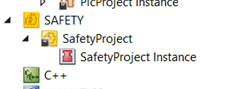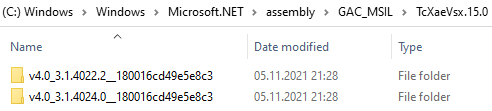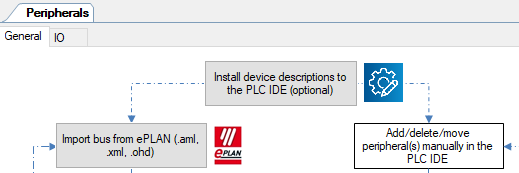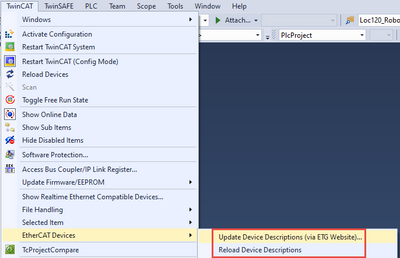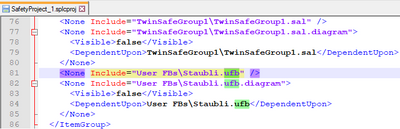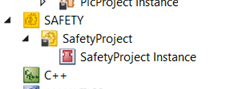- Top Results
- Community
- Nexeed Automation
- Knowledge base
- TwinSAFE project is missing
We are still working on migrating to the new Bosch Connected Industry Online Portal. Stay tuned! Click here for the latest updates.
TwinSAFE project is missing
- Subscribe to RSS Feed
- Mark as New
- Mark as Read
- Bookmark
- Subscribe
- Printer Friendly Page
- Report Inappropriate Content
| English | 🠦 Deutsch |
After opening a TwinCAT project, the TwinSAFE project is missing. You can just see the TwinSAFE instance, but no TwinSAFE groups etc.:
We know these kind of solutions:
- For TwinCAT 3.1.4022:
The RM setups until version 3.1.4022.32 are missing the file TcXaeVsx.15.0.dll which must be installed into the Windows GAC. It should look like this:
C:\Windows\Microsoft.NET\assembly\GAC_MSIL\TcXaeVsx.15.0
If it is missing try to install Remote Manager (RM) 3.1.4022.36.
Alternatively ask a colleague or the Beckhoff support for this file: beckhoff.com/en-en/support/our-support-services/
You can install it by starting Windows PowerShell with administrator rights and then executing this code:
[System.Reflection.Assembly]::Load("System.EnterpriseServices, Version=4.0.0.0, Culture=neutral, PublicKeyToken=b03f5f7f11d50a3a")
$publish = New-Object System.EnterpriseServices.Internal.Publish
$publish.GacInstall("C:\Temp\TcXaeVsx.15.0.dll") -
All devices that are used in TwinSAFE must be installed on your computer. If not, you will get an error when opening the TwinCAT project. Then you need to install the EtherCAT device description files (ESI files). Usually they are included in the project Std and you can use Control plus Studio to install them:
Beckhoff devices can be installed via a web update in TwinCAT: -
Every FSoE device may be defined only once in all installed ESI files. Otherwise you will get an error when opening the TwinCAT project.
See this article: https://community.developer.bosch.com/t5/Knowledge-base/TwinSAFE-4020-error-Multiple-definitions-exi... - Install the TwinCAT 3 Safety Editor TE9000. This is a standalone TwinSAFE editor but it looks like it brings some additional files that are missing in the common TwinCAT setup.
Link: https://www.beckhoff.com/en-en/products/automation/twinsafe/twinsafe-software/te9000.html - Make sure that you have all files in your project folder. Maybe some single files were not added to your source code control system (TFS, Git, etc.) and are therefore missing after download. Open the SPLCPROJ file with Notepad and check that all included files (SAL, UFB) are available at the listed relative path:
| Deutsch | 🠦 English |
Nach dem Öffnen eines TwinCAT Projekts fehlt das TwinSAFE Projekt. Man kann nur die TwinSAFE Instance sehen, aber keine TwinSAFE Gruppen usw.:
Wir kennen diese Lösungen:
- Für TwinCAT 3.1.4022:
Den RM-Setups bis Version 3.1.4022.32 fehlt die Datei TcXaeVsx.15.0.dll, die in den Windows GAC installiert werden muss:
C:\Windows\Microsoft.NET\assembly\GAC_MSIL\TcXaeVsx.15.0
Versuche, den Remote Manager (RM) 3.1.4022.36 zu installieren.
Alternativ einen Kollegen oder den Beckhoff Support nach dieser Datei fragen: beckhoff.com/en-en/support/our-support-services/
Man kann die Datei installieren, indem man Windows PowerShell mit Administrator-Rechten starten und folgenden Code ausführt:
[System.Reflection.Assembly]::Load("System.EnterpriseServices, Version=4.0.0.0, Culture=neutral, PublicKeyToken=b03f5f7f11d50a3a")
$publish = New-Object System.EnterpriseServices.Internal.Publish
$publish.GacInstall("C:\Temp\TcXaeVsx.15.0.dll") -
Alle Geräte, die in TwinSAFE verwendet werden, müssen auf dem Computer installiert sein. Wenn nicht, erscheint ein Fehler beim Öffnen des TwinCAT Projekts. Dann muss man die EtherCAT Gerätebeschreibungsdateien (ESI-Dateien) installieren. Normalerweise sind diese im Projekt Std enthalten und man kann sie mit Control plus Studio installieren:
Beckhoff Geräte kann man via Web-Update in TwinCAT installieren: -
Jedes FSoE-Gerät darf nur einmal in allen installierten ESI-Dateien definiert sein. Ansonsten erscheint beim Öffnen des TwinCAT Projekts ein Fehler.
Siehe diesen Artikel: https://community.developer.bosch.com/t5/Knowledge-base/TwinSAFE-4020-error-Multiple-definitions-exi... -
Den TwinCAT 3 Safety Editor TE9000 installieren. Dies ist ein Standalone TwinSAFE Editor, aber scheinbar installiert er zusätzliche Dateien, die im normalen TwinCAT Setup fehlen.
Link: https://www.beckhoff.com/en-en/products/automation/twinsafe/twinsafe-software/te9000.html - Prüfen, dass alle Dateien im Projektordner vorhanden sind. Vielleicht wurden einige einzelne Dateien nicht zum Quellcode-Verwaltungssystem (TFS, Git, usw.) hinzugefügt und fehlen deshalb beim Download.
SPLCPROJ-Datei mit Notepad öffnen und prüfen, dass alle Include-Dateien (SAL, UFB) am aufgelisteten relativen Pfad liegen:
Still looking for something?
- Top Results