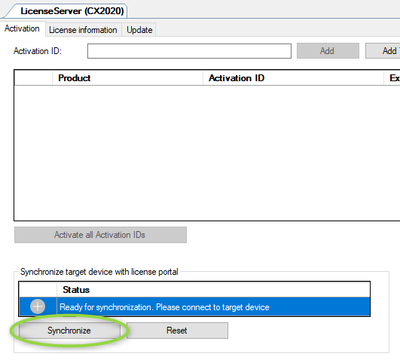- Top Results
- Community
- Nexeed Automation
- Control plus
- move a license dongle to another plc
We are still working on migrating to the new Bosch Connected Industry Online Portal. Stay tuned! Click here for the latest updates.
move a license dongle to another plc
- Subscribe to RSS Feed
- Mark Topic as New
- Mark Topic as Read
- Float this Topic for Current User
- Bookmark
- Subscribe
- Mute
- Printer Friendly Page
- Mark as New
- Bookmark
- Subscribe
- Mute
- Subscribe to RSS Feed
- Permalink
- Report Inappropriate Content
12-11-2023 05:25 PM
Hello,
I need to exchange a PLC with a new one because the old one was borrowed and now I've received the official one.
I have used the dongle keys on the borrowed plc and now I would like to transfer them to the official plc. I was able to activate Twincat licenses but I don't know how to activate the HMI one.
I don't know how to find the activation ID. And I don't know if transfer the license is possible at all.
Solved! Go to Solution.
- Mark as New
- Bookmark
- Subscribe
- Mute
- Subscribe to RSS Feed
- Permalink
- Report Inappropriate Content
12-12-2023 09:36 AM
HMI does not require manual activation, it is automatically activated after installing the OpconLplus image.
- Mark as New
- Bookmark
- Subscribe
- Mute
- Subscribe to RSS Feed
- Permalink
- Report Inappropriate Content
12-12-2023 09:47 AM
When exchanging the hardware, you should take the dongle along. That way, the licenses are still registered with the correct hardware ID in our license portal. You don't need any activation ID, you just need to transfer the existing licenses to the new PLC after you plugged the dongle there. That's what the "Synchronize" button in CpStudio does:
(It is not possible to transfer the licenses to another dongle.)
By the way: A completely redesigned license activation UI will be released with CpStudio 5.8.2, where the functionality is more self-explanatory.
- Mark as New
- Bookmark
- Subscribe
- Mute
- Subscribe to RSS Feed
- Permalink
- Report Inappropriate Content
12-12-2023 09:55 AM
@IAreCBTEF : When re-applying the Control plus Image to a PLC where the licenses were active before, the Control plus license files stay on the PLC, so in this case you really don't need to do anything. This is not true though when the PLC hardware is exchanged.
Also, when you order a PLC with dongle and Control plus license from BCI, the licenses are already associated with the dongle hardware ID in our license portal. You still need to transfer the license files using the Synchronize button in CpStudio.
Still looking for something?
- Top Results