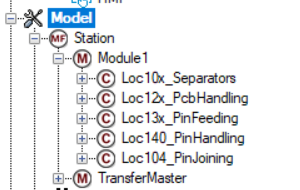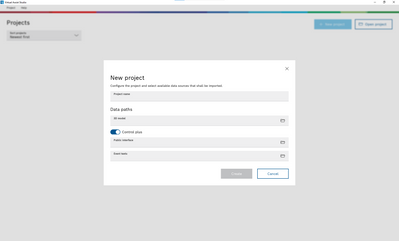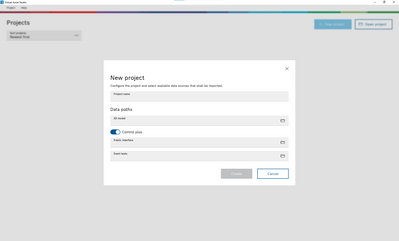- Top Results
- Community
- Nexeed Automation
- Control plus
- Re: Connecting Control Plus or Twincat 3 with 3D Simulation
We are still working on migrating to the new Bosch Connected Industry Online Portal. Stay tuned! Click here for the latest updates.
Connecting Control Plus or Twincat 3 with 3D Simulation
- Subscribe to RSS Feed
- Mark Topic as New
- Mark Topic as Read
- Float this Topic for Current User
- Bookmark
- Subscribe
- Mute
- Printer Friendly Page
Connecting Control Plus or Twincat 3 with 3D Simulation
- Mark as New
- Bookmark
- Subscribe
- Mute
- Subscribe to RSS Feed
- Permalink
- Report Inappropriate Content
05-06-2023 01:23 AM
I want to connect Control Plus or Twincat 3 with 3D Simulation.
I don't know if this is possible, but in the "Digital Machine" example in the Control Plus program you can see the same components belonging to "Module1" as in the 3D simulation. I suppose there is a way to export it to 3D Simulation, but I don't know how, can you help me?
Thank for your time.
Andrea M.
- Mark as New
- Bookmark
- Subscribe
- Mute
- Subscribe to RSS Feed
- Permalink
- Report Inappropriate Content
05-09-2023 10:16 AM
No, I have not asked BCI to create a simulation for me because that is what I am trying to do.
I was thinking that somehow I could directly export my Control Plus project to 3D Simulation, but from what I understand I would have to create a simulation in 3D Simulation, connect it with Control Plus and export the peripherals, right?
How can I then install 3D Simulation? Because I have the Nexeed Automation package installed, but I can't find this external program.
On the other hand, I have found "Virtual Asist Studio" where I can create a project using a Control Plus XML, my problem is that Control Plus has so many .xml's that I don't know which one I have to use. I also don't understand which file I have to put in the "3D model" section because it asks me for a file with a .jt extension, and I don't know how I can create that. Would it be with 3D Simulation or with another program? And if it is with 3D Simulation, how can I use this program?
This is the screen I get:
Thanks for answering!
- Mark as New
- Bookmark
- Subscribe
- Mute
- Subscribe to RSS Feed
- Permalink
- Report Inappropriate Content
05-09-2023 10:21 AM
I want to make a 3D Simulation, but I don't know how I can install 3D Simulation because I have the Nexeed Automation package installed, but I can't find this external program.
On the other hand, I have found "Virtual Asist Studio" where I can create a project using a Control Plus XML, my problem is that Control Plus has so many .xml's that I don't know which one I have to use. I also don't understand which file I have to put in the "3D model" section because it asks me for a file with a .jt extension, and I don't know how I can create that. Would it be with 3D Simulation or with another program? And if it is with 3D Simulation, how can I use this program?
The screen:
Thanks for answering!
- Mark as New
- Bookmark
- Subscribe
- Mute
- Subscribe to RSS Feed
- Permalink
- Report Inappropriate Content
05-09-2023 12:20 PM - edited 05-09-2023 04:48 PM
As already mentioned the 3D Simulation Studio is still under development
and is not yet available as a product.
Currently, we offer 3D simulation only as a service...
If you need further information, I would suggest that you contact our helpdesk,
they can put you in touch with the product management of the 3D Simulation...
- Mark as New
- Bookmark
- Subscribe
- Mute
- Subscribe to RSS Feed
- Permalink
- Report Inappropriate Content
05-11-2023 09:10 AM
No, I don't have 3D Simulation Studio, I thought that for some reason I couldn't download it, I did not imagine that it was because this software had not been published yet. Is there a release date?
So, is there any other way to simulate in 3D so that the peripherals that I use in Control Plus even with other software? For example, could I create the machines with a CAD and then "link" them to Control Plus with the Virtual Assist Studio program? If so, when I have the CAD file, how can I make each machine move? Bosch has any software for that?
- Mark as New
- Bookmark
- Subscribe
- Mute
- Subscribe to RSS Feed
- Permalink
- Report Inappropriate Content
05-11-2023 09:28 AM - edited 05-11-2023 09:38 AM
Unfortunately, I can't tell you a release date at the moment.
Of course, you can also use any other software for simulation that supports the connection via OPC-UA.
But one hint :
The problem with most simulation environments is the enormous effort you have to put into creating the simulation - so that the simulation of special machines is usually uneconomical and usually only series machines are simulated with it.
This is exactly the point that we address with our 3D Simulation Studio and ControlPlus.
Through our object-oriented approach and the generation of configuration files,
we can reduce the effort from weeks to days or hours...
Again the offer :
If you urgently need a 3D simulation, please contact our helpdesk ,
they can put you in touch with our product management of the 3D simulation.
Still looking for something?
- Top Results