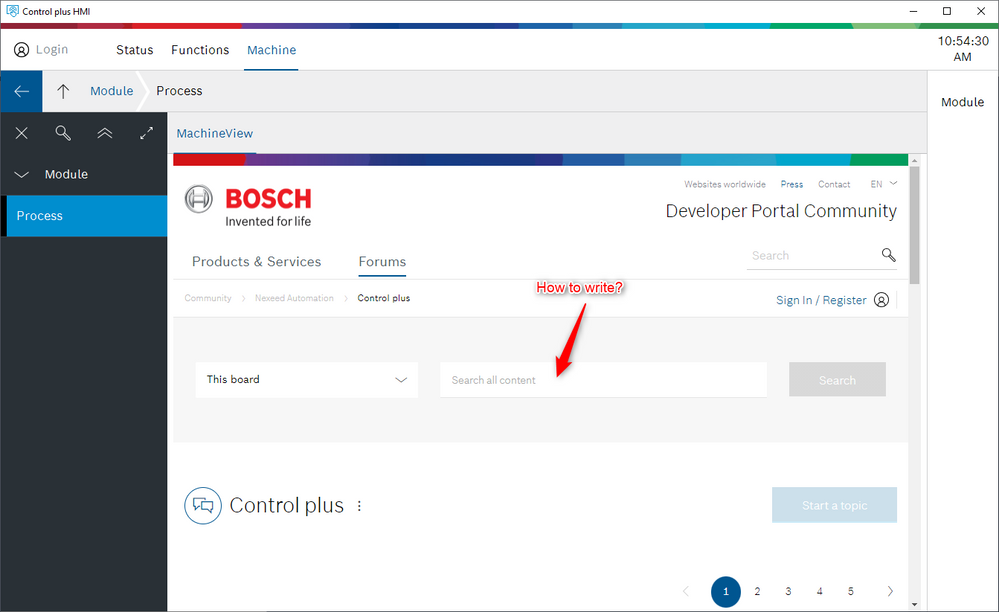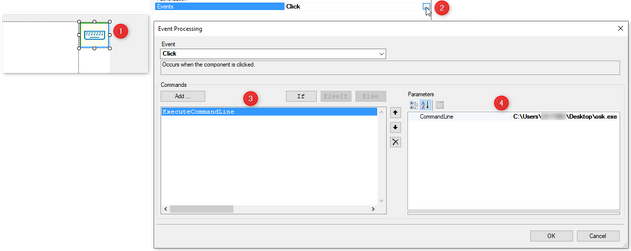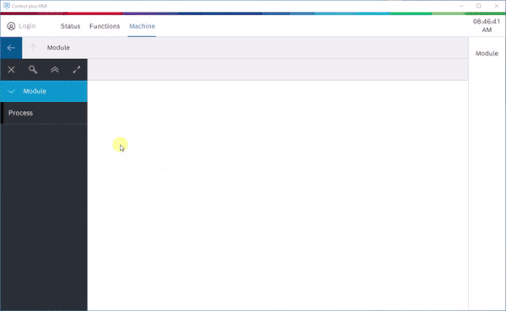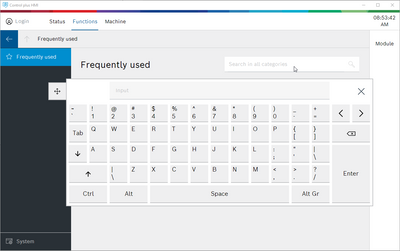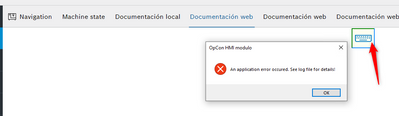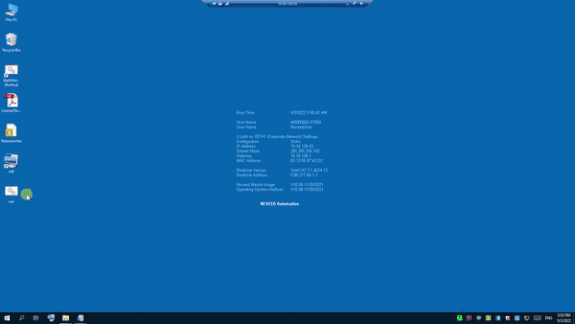- Top Results
- Community
- Nexeed Automation
- Control plus
- How to show a virtual keyboard?
We are still working on migrating to the new Bosch Connected Industry Online Portal. Stay tuned! Click here for the latest updates.
How to show a virtual keyboard?
- Subscribe to RSS Feed
- Mark Topic as New
- Mark Topic as Read
- Float this Topic for Current User
- Bookmark
- Subscribe
- Mute
- Printer Friendly Page
- Mark as New
- Bookmark
- Subscribe
- Mute
- Subscribe to RSS Feed
- Permalink
- Report Inappropriate Content
03-21-2022 11:03 AM
Hello,
Currently I am working in a view where I have a Mod_HtmlView with a specfic url.
The problem appears when I have to write something in the web showed in that view. The Virtual Keyboard doesn't appears.
Is there any solution to be able to write in these views?
Many thanks.
Solved! Go to Solution.
- Mark as New
- Bookmark
- Subscribe
- Mute
- Subscribe to RSS Feed
- Permalink
- Report Inappropriate Content
03-22-2022 08:59 AM
Hello,
I found a solution opening the windows keyboard from a Command Line but I am not able to open the windows keyboard of the default windows folder.
I had to copy the .exe file to Desktop and now it works.
I dont know if there is a better solution opening the Nexeed Keyboard like the following picture that appears automatically when clicking:
Many thanks.
- Mark as New
- Bookmark
- Subscribe
- Mute
- Subscribe to RSS Feed
- Permalink
- Report Inappropriate Content
03-22-2022 09:32 AM - edited 03-22-2022 09:33 AM
I can confirm that there is no way to show the Nexeed keyboard from within the browser window. Another approach might be to activate the Windows keyboard on OS level, but it is well possible that it would interfere with the Nexeed keyboard in the other parts of the HMI. So I guess the way you found out may be the closest you can get. Thanks for sharing!
- Mark as New
- Bookmark
- Subscribe
- Mute
- Subscribe to RSS Feed
- Permalink
- Report Inappropriate Content
05-03-2022 06:00 PM
Hello everybody,
I have been trying this solution in a PLC but it doesn't work... When testing in my computer running locally twincat and a HMI it worked but now I have the following errors:
1: The system cannot find the file specified
2: The operation was canceled by the user
I have been trying the following things:
a) Running a desktop shortcut of osk.exe
I received the error Nº2.
b) Running command osk.exe
I received the error Nº1.
c) Running shortcut of osk.exe from another folder:
I received the error Nº1
d) Running osk.exe from System32 folder:
I received the error Nº1
e) Running a .bat file that executes osk.exe
I received the error Nº1
However, if I execute manually .bat file or any shortcut or even the osk.exe directly from System32 folder I can open the keyboard.
Any idea?
Many thanks.
Logfiles:
1: (The system cannot find the file specified)
2022-05-03 17:02:31 (A:1568268kB M:23941kB) [Error] <Application>
Unhandled exception occured:
System.ComponentModel.Win32Exception (0x80004005): The system cannot find the file specified
at System.Diagnostics.Process.StartWithShellExecuteEx(ProcessStartInfo startInfo)
at System.Diagnostics.Process.Start()
at Bosch.OpCon.HMI.Modulo.Shared.Commands.ExecuteCommandLine.Execute()
at VisiWinNET.Commands.CommandCollection.ExecuteCommands()
at VisiWinNET.Forms.EventAgent.OnEvent(Object sender, EventArgs e)
at System.EventHandler.Invoke(Object sender, EventArgs e)
at System.Windows.Forms.Control.OnClick(EventArgs e)
at VisiWinNET.Forms.Internals.ButtonBase.OnClick(EventArgs e)
at System.Windows.Forms.Control.WmMouseUp(Message& m, MouseButtons button, Int32 clicks)
at System.Windows.Forms.Control.WndProc(Message& m)
at VisiWinNET.Forms.Internals.ControlBase.WndProc(Message& m)
at Bosch.OpCon.HMI.Modulo.Forms.Mod_Button.WndProc(Message& m)
at System.Windows.Forms.Control.ControlNativeWindow.OnMessage(Message& m)
at System.Windows.Forms.Control.ControlNativeWindow.WndProc(Message& m)
at System.Windows.Forms.NativeWindow.Callback(IntPtr hWnd, Int32 msg, IntPtr wparam, IntPtr lparam)
2: (The operation was canceled by the user)
2022-05-03 17:02:34 (A:1568204kB M:20573kB) [Error] <Application>
Unhandled exception occured:
System.ComponentModel.Win32Exception (0x80004005): The operation was canceled by the user
at System.Diagnostics.Process.StartWithShellExecuteEx(ProcessStartInfo startInfo)
at System.Diagnostics.Process.Start()
at Bosch.OpCon.HMI.Modulo.Shared.Commands.ExecuteCommandLine.Execute()
at VisiWinNET.Commands.CommandCollection.ExecuteCommands()
at VisiWinNET.Forms.EventAgent.OnEvent(Object sender, EventArgs e)
at System.EventHandler.Invoke(Object sender, EventArgs e)
at System.Windows.Forms.Control.OnClick(EventArgs e)
at VisiWinNET.Forms.Internals.ButtonBase.OnClick(EventArgs e)
at System.Windows.Forms.Control.WmMouseUp(Message& m, MouseButtons button, Int32 clicks)
at System.Windows.Forms.Control.WndProc(Message& m)
at VisiWinNET.Forms.Internals.ControlBase.WndProc(Message& m)
at Bosch.OpCon.HMI.Modulo.Forms.Mod_Button.WndProc(Message& m)
at System.Windows.Forms.Control.ControlNativeWindow.OnMessage(Message& m)
at System.Windows.Forms.Control.ControlNativeWindow.WndProc(Message& m)
at System.Windows.Forms.NativeWindow.Callback(IntPtr hWnd, Int32 msg, IntPtr wparam, IntPtr lparam)
- Mark as New
- Bookmark
- Subscribe
- Mute
- Subscribe to RSS Feed
- Permalink
- Report Inappropriate Content
05-05-2022 05:43 PM
Looks like this has something to do with the HMI being a 32 bit application running on 64 bit Windows. In this case, the System32 folder is redirected to SysWOW64 and you need the virtual folder Sysnative to access System32.
It still didn't work though when I tried starting osk directly using the Sysnative Path.
No idea why, but for some reason this command line seems to work:
C:\Windows\Sysnative\cmd.exe /c start osk.exe
Still looking for something?
- Top Results