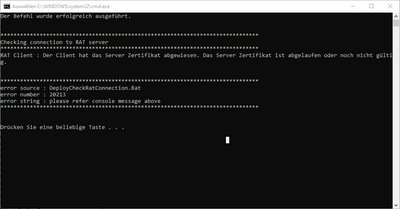- Top Results
- Community
- Nexeed Automation
- Control plus
- Deploy to station doesn't work
We are still working on migrating to the new Bosch Connected Industry Online Portal. Stay tuned! Click here for the latest updates.
Deploy to station doesn't work
- Subscribe to RSS Feed
- Mark Topic as New
- Mark Topic as Read
- Float this Topic for Current User
- Bookmark
- Subscribe
- Mute
- Printer Friendly Page
- Mark as New
- Bookmark
- Subscribe
- Mute
- Subscribe to RSS Feed
- Permalink
- Report Inappropriate Content
02-03-2022 04:42 PM
Hello together
I'm setting up a new system and I'm at the step to deploy all apps to the station.
When I try to start the deploy, error message apperas with the message rejected certificate, see screenshot.
When I look now on the station inside the pkiserver folder, there is no folder rejected to place the certificate from there into the trust folder.
What are the conditions, that the certificate will be stored in the rejected folder?
Thanks
Solved! Go to Solution.
- Mark as New
- Bookmark
- Subscribe
- Mute
- Subscribe to RSS Feed
- Permalink
- Report Inappropriate Content
02-03-2022 04:46 PM
Duplicate of this question: Solved: Can't download deploy HMI (bosch.com)
Please check the bottom-most answer, not the accepted one.
- Mark as New
- Bookmark
- Subscribe
- Mute
- Subscribe to RSS Feed
- Permalink
- Report Inappropriate Content
02-04-2022 08:58 AM
Thanks it's working now.
But my time difference was bigger than some minutes. Can you update the documentation, with a hint, if the image was made with an timestamp in the future, the rejected folder will just be created after reaching that timestamp.
Thanks
- Mark as New
- Bookmark
- Subscribe
- Mute
- Subscribe to RSS Feed
- Permalink
- Report Inappropriate Content
02-04-2022 09:27 AM - edited 02-04-2022 09:28 AM
If the time difference is too big to wait for the certificate creation time (i.e. the system time the target device had when it was set up), you can follow these steps:
- Correct the system time on the target system
- Delete these certificate files on the target system
- C:\NexeedLocal\Certificates\RAT.Server\pkiserver\own\certs\Bosch.Nexeed.RAT.Server.der
- C:\NexeedLocal\Certificates\SecurityManager\pkiserver\own\Bosch.Nexeed.Automation.SecurityManager.pfx
- C:\NexeedLocal\Certificates\TcUaServer\pkiserver\own\certs\Beckhoff_OpcUaServer.der
- C:\NexeedLocal\Certificates\LocalLicense.Server\pkiserver\own\certs\Bosch.Nexeed.LocalLicense.Server.der
- Restart the target system. The certificate files will be re-created with valid time stamps for the beginning of the validity period.
Now the client (your development computer) should automatically accept the server certificate when trying to run the deployment. The client certificate will be transferred to the server (i.e. the target system) and you can accept it there using the Security Manager (or by moving the file manually).
Still looking for something?
- Top Results