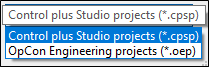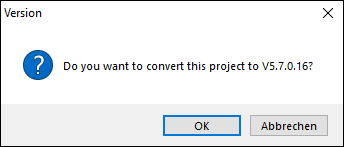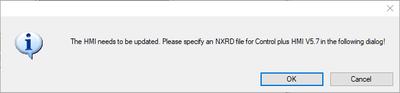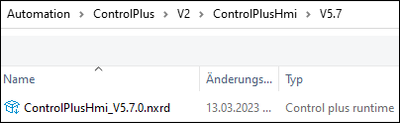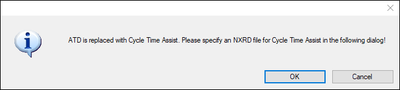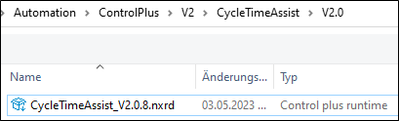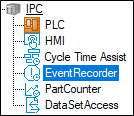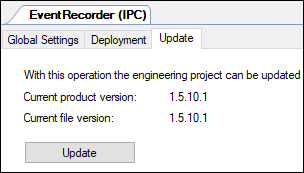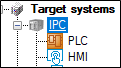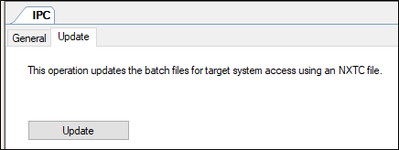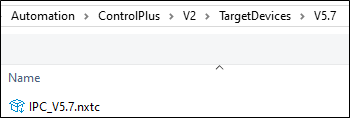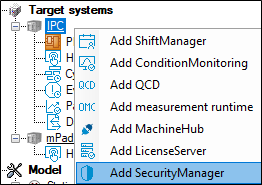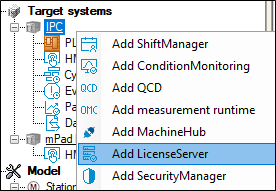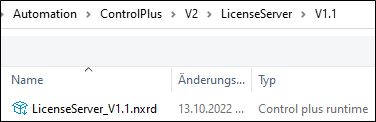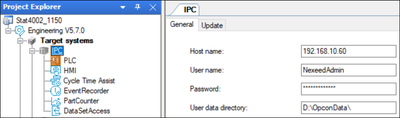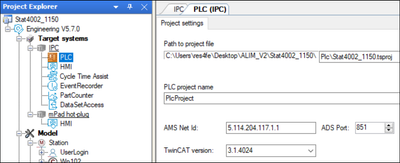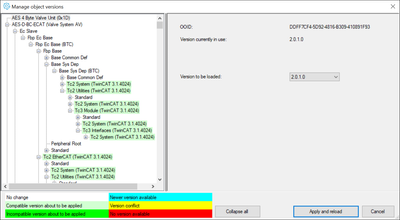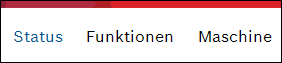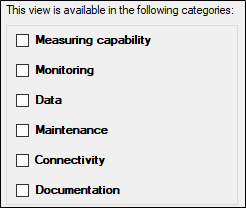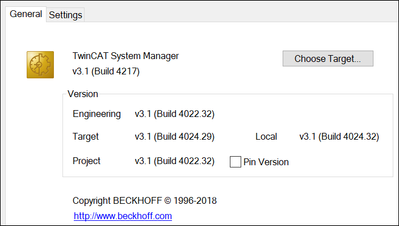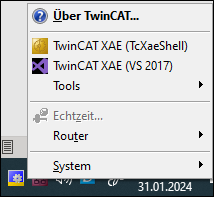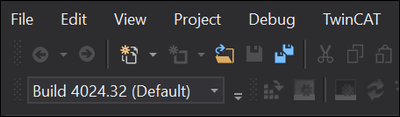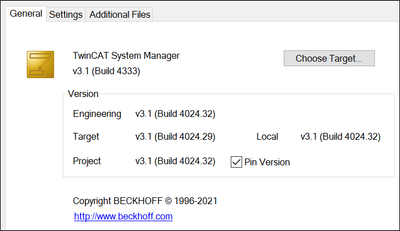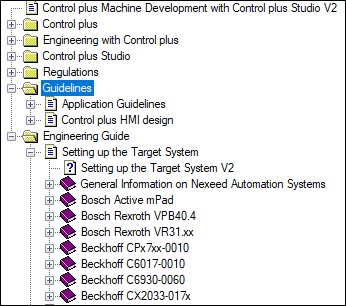- Top Results
- Community
- Nexeed Automation
- Knowledge base
- Update Control plus V1 to V2
We are still working on migrating to the new Bosch Connected Industry Online Portal. Stay tuned! Click here for the latest updates.
Update Control plus V1 to V2
- Subscribe to RSS Feed
- Mark as New
- Mark as Read
- Bookmark
- Subscribe
- Printer Friendly Page
- Report Inappropriate Content
| English | 🠦 Deutsch |
Update Control plus V1 to V2
This Article describes the steps to update from Control plus V1 to V2. It was explained in detail in the online event Nexeed Automation Insights which took place on 17 November 2023. The recording of the session with the title "Update Control plus V1 to V2. Is it possible?" can be found here.
Content
- Introduction
- Preconditions - Software
- Preconditions - Hardware
- Support / services from Bosch Connected Industry
- Implementation - Update Control plus project
- Settings in the TwinCAT project
- Implementation - Hardware update
Introduction
This guide describes the changeover from Control plus V1 to V2. This includes the conversion of a Control plus project and the upgrade of the hardware.
Preconditions - Software
Control plus V2 introduces a number of new features and the following points should be noted:
- Introduction of runtime and engineering licenses
- Control Runtime License
- Cycle Time Assist Runtime License
- ECAE Engineering License
- It must be ensured that the required licenses, including the license dongle, are purchased.
- Replacement of assistance system
- ATD -> Cycle Time Assist (separate license)
- DatAccess -> DataSetAccess
- It must be ensured that the DataSetAccess has already been replaced by the DataSetAccess.
.
Preconditions - Hardware
Hardware with the Windows 10 operating system is required to operate a Control plus V2 project.
It must be checked in advance whether the hardware meets these requirements or whether the hardware can be updated.
You can find an overview in the following image:

When updating the hardware, please note that a Windows 10 license must be obtained from the hardware manufacturer. Furthermore, the license information in the manufacturer and Nexeed database must be updated.
Support / services from Bosch Connected Industry
We are happy to support you with various services to ensure a smooth transition. These range from the procurement of the necessary licenses to the complete implementation by a Bosch Connected Industry employee.
The complete implementation by Bosch Connected Industry includes the following positions:
- Nexeed Automation licenses
- Control plus Runtime license in combination with the existing license
- Nexeed Cycle Time Assist license
- Runtime dongle
- Nexeed Automation rental licenses
- Nexeed ECAE 365
- Engineering Dongle
- Windows Update WIN 7 to WIN 10 including databases
- Procurement of the new Windows 10 license
- Update of the license information in the manufacturer and Nexeed database
- Performing the update on site
- Update and initial hardware setup
- Conversion of the Control plus project
- Recommissioning - Ensuring that the project is operational again after the update.
- Introduction to Control plus V2 - What's new?
Implementation - Update Control plus project
Conversion of the engineering project
- Open the station project with the latest Control plus studio version.
To be able to see the OpCon Engineering project in the file explorer, change the file type in the selection dialog to *.oep. - After opening, a dialog appears asking whether the project should be converted.
- The HMI runtime must be upgraded to the project version. To do this, select the NXRD file for the Control plus HMI. This can be downloaded via the Nexeed release server or via the download portal.
- The ATD app has been replaced by the Cycle Time assist with Control plus V2.
The NXRD file for the Cycle Time assist must be selected for the update. - An update to the latest version is recommended for all apps in the project (EventRecorder, PartCounter, ShiftManager, DataSetAccess).
Proceed as follows for all apps:
- Opening the settings
- To do this, select the NXRD file for the associated app. This can be downloaded via the Nexeed release server or via the download portal.
- Opening the settings
- The target content must be uploaded to the project version. To do this, select the NXTC file. This can be downloaded via the Nexeed release server or via the download portal.
- In Control plus V2, certificates are exchanged for communication between different services / systems, e.g. during deployment. This is handled by the Security Manager.
- Add the Security Manager to the project.
- To do this, select the corresponding NXRD file. This can be downloaded via the Nexeed Release
server or via the download portal.
- Add the Security Manager to the project.
- The License Server is required to activate the Control plus licenses on the target system.
- Add the License Server to the project.
- To do this, select the corresponding NXRD file. This can be downloaded via the Nexeed release server or via the download portal.
- Add the License Server to the project.
- Adjust the user information under the IPC settings.
- Change the TwinCAT version to 3.1.4024 in the PLC settings of the TwinCAT runtime.
- The object versions for TwinCAT runtime libraries must also be upgraded to 3.1.4024. To do this, download the new versions using the Object Browser and then load them in the engineering project.
- With Control plus V2, two new HMI view categories have been introduced: Functions and Status. A separate navigation view was also introduced.
The HMI categories must be categorized in Control plus.
- The existing navigation view (2D image navigation) must be defined as the navigation view on each handler.
- Higher-level views, e.g. data editor, must be assigned to the functions view. To do this, select the relevant view and choose one of the available categories.
Settings in the TwinCAT project
The TwinCAT runtime 4024 was introduced with Control plus V2, so the existing TwinCAT project must be converted.
- Select the menu item System and uncheck Pin Version.
- Then open a new TwinCAT instance (without an open project).
- Change the TwinCAT Runtime used in the Remote Manager.
- Then reopen the station project and check the Pin Version box again. The Engineering, Target and Project versions must now be identical for the first 4 digits.
-> The TwinCAT project has been converted and is ready to be downloaded to the hardware.
Implementation - Update the hardware
- Enter the serial number of the hardware / Windows license.
This information is required to update the Windows license. - Transmit this information to the Nexeed helpdesk. You will then receive an offer for the update.
- After receiving the Windows 10 license sticker, it must be attached to the hardware in a clearly visible position.
-
Carrying out a data backup of the hardware
-
Backing up OpconData (DAT files etc.)
-
- Install the new Control plus image using the service USB stick.
Setting up the hardware after installing the Control plus image
- Instructions can be found in the engineering documentation.
- Instructions can be found in the engineering documentation.
- Checking the date and time settings
- These must be identical to the development computer, otherwise this can lead to problems when exchanging the Nexeed certificates.
- Adjusting the network settings e.g. IP address, computer name
-> The hardware is set up and ready to download a Control plus project.
| Deutsch | 🠦 English |
Update Control plus V1 auf V2
Dieser Artikel beschreibt die Schritte zum Update von Control plus V1 auf V2. Die Schritte wurden ausführlich auch in der Online-Veranstaltung Nexeed Automation Insights erklärt, die am 17. November 2023 stattgefunden hat. Die Aufzeichnung der Session mit dem Titel "Update Control plus V1 to V2. Is it possible?" finden Sie hier.
Inhalt
- Einleitung
- Vorbedingungen - Software
- Vorbedingungen – Hardware
- Unterstützung / Services durch Bosch Connected Industry
- Durchführung – Update Control plus Projekt
- Einstellungen im TwinCAT Projekt
- Durchführung – Update der Hardware
Einleitung
In diesem Leitfaden wird der Umstieg von Control plus V1 auf V2 beschrieben. Dieser umfasst die Umstellung eines Control plus Projektes sowie das Upgrade der Hardware.
Vorbedingungen - Software
Mit Control plus V2 wurden einige Neuerungen eingeführt dabei sind folgende Dinge zu beachten:
- Einführung von Runtime- sowie Engineering-Lizenzen
- Control Runtime-Lizenz
- Cycle Time Assist Runtime-Lizenz
- ECAE Engineering-Lizenz
- Es ist sicherzustellen, dass die benötigten Lizenzen inklusive Lizenz-Dongle erworben werden.
- Ablösung von Assistenzsystem
- ATD -> Cycle Time Assist (gesonderte Lizenz)
- DatAccess -> DataSetAccess
- Es ist sicherzustellen, dass der DataSetAccess bereits durch den DataSetAccess ersetzt wurde.
Vorbedingungen – Hardware
Für den Betrieb eines Control plus V2 Projektes ist eine Hardware mit dem Betriebssystem Windows 10 notwendig.
Es ist vorab zu prüfen ob die Hardware diesen Anforderungen entspricht bzw. ob die Hardware updatefähig ist.
Eine Übersicht finden Sie in dem nachfolgendem Bild:

Bei einem Update der Hardware ist zu beachten, dass eine Windows 10 Lizenz beim Hardware-Hersteller bezogen wird. Weiterhin muss die Lizenzinformation in der Hersteller- sowie der Nexeed-Datenbank aktualisiert werden.
Unterstützung / Services durch Bosch Connected Industry
Für einen reibuungslosen Umstieg unterstützen wir Sie gerne mit verschiedenen Serviceangeboten. Diese reichen von der Beschaffung der notwendigen Lizenzen bis zur kompletten Durchführung durch einen Bosch Connected Industry Mitarbeiter.
Die komplette Durchführung durch Bosch Connected Industry umfasst folgende Positionen:
- Nexeed Automation Lizenzen
- Control plus Runtime Lizenz in Verrechnung mit der bestehenden Lizenz
- Nexeed Cycle Time Assist Lizenz
- Runtime Dongle
- Nexeed Automation Mietlizenzen
- Nexeed ECASE 365 Mietlizenz
- Engineering Dongle
- Windows Update WIN 7 auf WIN 10 inklusive Datenbanken
- Beschaffung der neuen Lizenz Windows 10 Lizenz
- Update der Lizenzinformation in der Hersteller- sowie Nexeed Datenbank
- Durchführung des Updates vor Ort
- Update und Ersteinrichtung der Hardware
- Umstellung des Control plus Projektes
- Wiederinbetriebnahme – Sicherstellen, dass nachdem Update das Projekt wieder lauffähig ist.
- Einführung in Control plus V2 – Was ist neu?
Durchführung – Update Control plus Projekt
Konvertierung des Engineering-Projektes
- Das Stationsprojekt mit der neusten Control plus studio Version öffnen.
Um das OpCon Engineering project im Datei-Explorer sehen zu können, ist der Dateityp im Auswahldialog auf *.oep umzustellen. - Nachdem Öffnen erscheint ein Dialog ob das Projekt konvertiert werden soll.
- Die HMI-Runtime muss auf die Projektversion hochgezogen werden. Hierzu die NXRD-Datei für die Control plus HMI auswählen. Diese kann über den Nexeed-Release Server bzw. über das Downloadportal heruntergeladen werden.
- Die ATD App wurde mit Control plus V2 durch den Cycle Time assist ersetzt.
Für das Update ist die NXRD-Datei für den Cycle Time assist auszuwählen. - Für alle sich im Projekt befindlichen Apps (EventRecorder, PartCounter, ShiftManager, DataSetAccess) ist ein Update auf die neuste zu empfehlen.
Hierzu bei allen Apps wie folgt vorgehen:- Öffnen der Einstellungen
- Hierzu die NXRD-Datei für die zugehörige App auswählen. Diese kann über den Nexeed-Release Server bzw. über das Downloadportal heruntergeladen werden.
- Öffnen der Einstellungen
- Der Target Content muss auf die Projektversion hochgezogen werden. Hierzu die NXTC-Datei auswählen. Diese kann über den Nexeed-Release Server bzw. über das Downloadportal heruntergeladen werden.
- In Control plus V2 werden für die Kommunikation zwischen verschiedenen Services / System Zertifikate ausgetauscht z. B. beim Deployment. Das Handling wird hierbei vom Security Manager übernommen.
- Den Security Manager dem Projekt hinzufügen.
- Hierzu die zugehörige NXRD-Datei auswählen. Diese kann über den Nexeed-Release
Server bzw. über das Downloadportal heruntergeladen werden.
- Den Security Manager dem Projekt hinzufügen.
- Um die Control plus Lizenzen auf dem Zielsystem aktivieren zu können ist der License Server notwendig.
- Den License Server dem Projekt hinzufügen.
- Hierzu die zugehörige NXRD-Datei auswählen. Diese kann über den Nexeed-Release Server bzw. über das Downloadportal heruntergeladen werden.
- Den License Server dem Projekt hinzufügen.
- Unter den IPC-Einstellungen die User-Informationen anpassen.
- In den PLC Einstellungen die TwinCAT-Runtime die TwinCAT-Version auf 3.1.4024 umstellen.
- Die Objekt-Versionen für TwinCAT-Runtime Bibliotheken müssen ebenfalls auf 3.1.4024 hochgezogen werden. Hierfür mithilfe des Object-Browser die neuen Versionen herunterladen und im Anschluss im Engineering-Projekt laden.
- Mit Control plus V2 wurden mit Funktionen und Status zwei neue HMI-Ansichtkategorien eingeführt. Weiterhin wurde eine gesonderte Navigationsansicht eingeführt.
Die HMI-Kategorien müssen im Control plus kategorisiert werden.
- Auf jeder Handler muss die bestehene Navigationsansicht (2D-Bilder Navigation) als Navigaitonansicht definiert werden.
- Übergeordnete Ansichten z. B. Dateneditor sind der Funktionen-Ansicht zu ordnen. Hierzu die entsprechende Ansicht anwählen und eine der verfügbaren Kategorien auswählen.
Einstellungen im TwinCAT Projekt
Mit Control plus V2 wurde die TwinCAT-Runtime 4024 eingeführt, daher muss das bestehende TwinCAT-Projekt konvertiert werden.
- Den Menüpunkt System auswählen und den Hacken bei Pin Version raus nehmen.
- Im Anschluss eine neue TwinCAT-Instanz (Ohne geöffnetes Projekt) öffnen.
- Im Remote-Manager die verwendete TwinCAT-Runtime umstellen.
- Anschließend das Stationsprojekt erneut öffnen und den Hacken bei Pin Version wieder setzten. Die Versionen Engineering, Target, Project müssen nun bei den ersten 4 Stellen identisch sein.
-> Das TwinCAT-Projekt ist umgestellt und bereit für einen Download auf die Hardware.
Durchführung – Update der Hardware
- Erfassen der Seriennummer der Hardware / Windows-Lizenz.
Diese Information ist notwendig für das Update der Windows-Lizenz. - Übermittlung dieser Information an den Nexeed-Helpdesk. Im Nachgang erhalten Sie ein Angebot für das Update.
- Nach Erhalt des Windows 10 Lizenzaufkleber muss dieser gut sichtbar an der Hardware angebracht werden.
- Durchführung einer Datensicherung der Hardware
- Sichern von OpconData (DAT-Files usw.)
- Neues Control plus Image mithilfe des Service-USB-Sticks aufspielen.
Einrichten der Hardware nachdem Aufspielen des Control plus Image- Eine Anleitung ist in der Engineering Dokumentation zu finden.
- Eine Anleitung ist in der Engineering Dokumentation zu finden.
- Überprüfung der Datum- und Uhrzeiteinstellungen
- Diese müssen identisch mit dem Entwicklungsrechner sein, andernfalls kann dies zu Problemen beim Austausch der Nexeed-Zertifikate führen.
- Anpassung der Netzwerkeinstellungen z. B. IP-Adresse, Computername
-> Die Hardware ist eingerichtet und bereit zum Download eines Control plus Projektes.
Still looking for something?
- Top Results