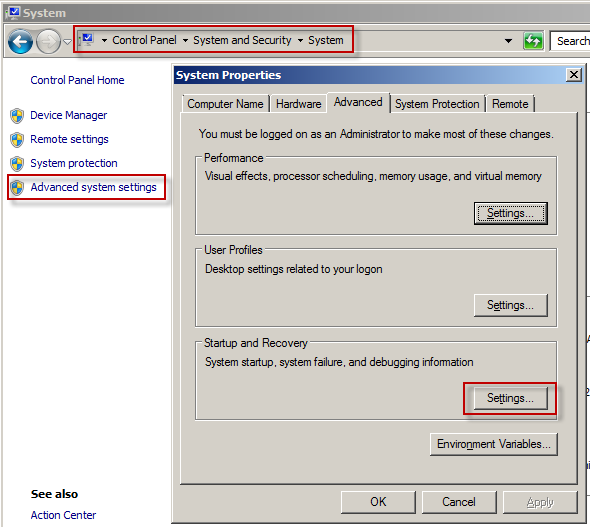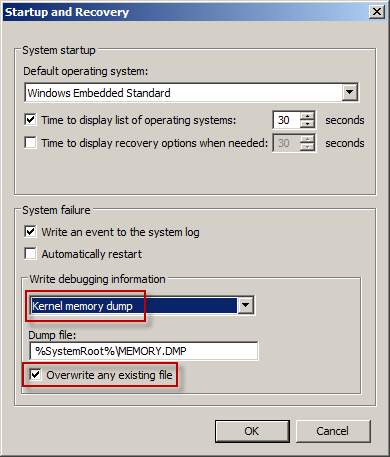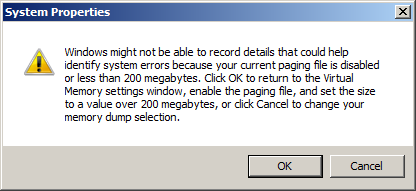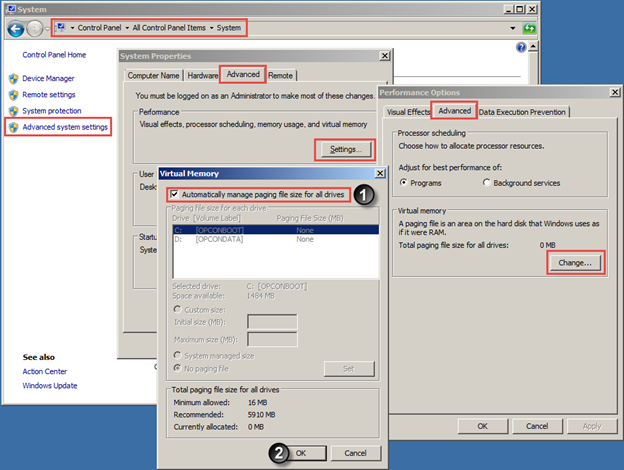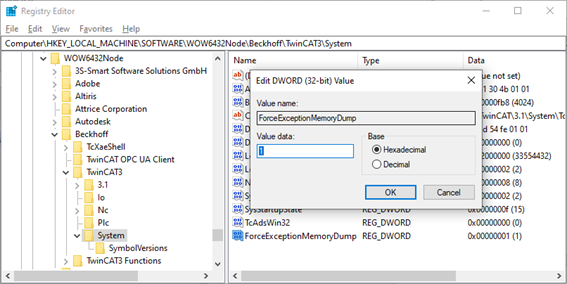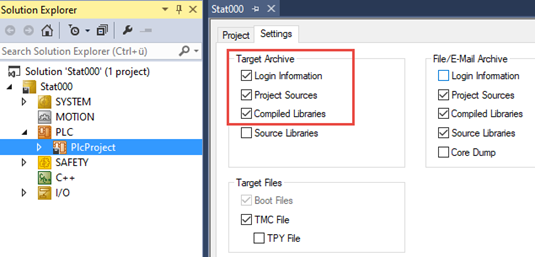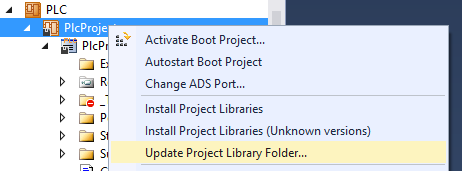- Top Results
See all results
- Community
- Nexeed Automation
- Knowledge base
- Debug TwinCAT Bluescreen or Page Fault Exception
We are still working on migrating to the new Bosch Connected Industry Online Portal. Stay tuned! Click here for the latest updates.
Turn on suggestions
Auto-suggest helps you quickly narrow down your search results by suggesting possible matches as you type.
Showing results for
Debug TwinCAT Bluescreen or Page Fault Exception
Options
- Subscribe to RSS Feed
- Mark as New
- Mark as Read
- Bookmark
- Subscribe
- Printer Friendly Page
- Report Inappropriate Content
| English | 🠦 Deutsch |
In some cases the reason for a bluescreen or page fault exception without call stack can be analyzed by Beckhoff. These are the steps to provide all necessary data for analyzation:
- Open the startup and recovery settings on the target system:
Control Panel > System and Security > System Advanced system settings > Advanced > Startup and Recovery Settings - Select the option kernel memory dump and activate the checkbox for overwriting existing files:
- Close the dialog with OK.
Do you get following error?
Only if you get this error:
Open the virtual memory settings on the target system:
Control Panel > System and Security > System > Advanced system settings > Advanced > Performance Settings > Advanced > Change virtual memory
Then activate the checkbox to automatically manage paging file size for all drives, acknowledge all dialogs with OK and restart Windows. - This step is only necessary if you do not get a dump file (MEMORY.DMP), for example in case of an exception without call stack:
Add following registry key as DWORD (32-bit) with value 1 in the Registry Editor on the target system:
HKEY_LOCAL_MACHINE\SOFTWARE\Wow6432Node\Beckhoff\TwinCAT3\System\ForceExceptionMemoryDump
Attention: This registry key causes a system crash instead of a page fault exception. After analyzation you must reset this key to 0 or delete it. - Restart Windows of the target system.
- Reproduce the bluescreen or exception.
- Copy the dump file from the target system:
C:\Windows\MEMORY.DMP - Copy the whole content of the TwinCAT boot folder from the target system:
C:\TwinCAT\3.1\Boot\
It usually contains a copy of the PLC project if you have used the Control plus default settings in TwinCAT: - If your TwinCAT version provides following update function execute it on your development system:
- Make a copy of the PLC project on your development computer (...\Stat000\Plc\).
- Send all data (MEMORY.DMP, boot folder, Plc project) to your local Beckhoff contact via fileexchange.beckhoff.com or ask the Nexeed helpdesk.
| Deutsch | 🠦 English |
In einigen Fällen kann die Ursache für einen Bluescreen oder eine Page Fault Exception ohne Call Stack von Beckhoff analysiert werden. Diese Schritte sind notwendig, um alle Daten für die Analyse bereitzustellen:
- Auf dem Zielsystem die Startup and recovery settings öffnen:
Control Panel > System and Security > System Advanced system settings > Advanced > Startup and Recovery Settings - Die Option Kernel memory dump auswählen und das Häkchen zum Überschreiben existierender Dateien aktivieren:
- Den Dialog mit OK schließen.
Erscheint folgender Fehler?
Nur wenn Sie diesen Fehler erhalten:
Auf dem Zielsystem die Virtual memory settings öffnen:
Control Panel > System and Security > System > Advanced system settings > Advanced > Performance Settings > Advanced > Change virtual memory
Dann das Häkchen Automatically manage paging file size for all drives aktivieren, alle Dialoge mit OK bestätigen und Windows neustarten. - Dieser Schritt ist nur notwendig, wenn man keine Dump-Datei (MEMORY.DMP) erhält, z.B. im Fall einer Exception ohne Call Stack:
Folgenden Registry-Eintrag als DWORD (32-bit) mit Wert 1 im Registry Editor auf dem Zielsystem hinzufügen:
HKEY_LOCAL_MACHINE\SOFTWARE\Wow6432Node\Beckhoff\TwinCAT3\System\ForceExceptionMemoryDump
Achtung: Dieser Registry-Eintrag verursacht einen Systemabsturz anstatt einer Page Fault Exception. Nach der Analyse sollte der Eintrag auf 0 zurückgesetzt oder gelöscht werden. - Windows auf dem Zielsystem neustarten.
- Bluescreen oder Exception nachstellen.
- Die Dump-Datei vom Zielsystem kopieren:
C:\Windows\MEMORY.DMP - Den vollständigen TwinCAT-Boot-Ordner vom Zielsystem kopieren:
C:\TwinCAT\3.1\Boot\
Üblicherweise enthält er eine Kopie des SPS-Projekts, wenn die Control plus Standardeinstellungen in TwinCAT gesetzt sind: - Wenn Ihre TwinCAT-Version folgende Update-Funktion enthält, diese auf dem Entwicklungssystem ausführen:
-
Eine Kopie des SPS-Projekts (...\Stat000\Plc\) auf dem Entwicklungsrechner erstellen.
- Alle Daten (MEMORY.DMP, Boot-Ordner, SPS-Projekt) an den lokalen Beckhoff-Ansprechpartner senden via fileexchange.beckhoff.com oder den Nexeed Helpdesk fragen.
Still looking for something?
- Top Results
See all results