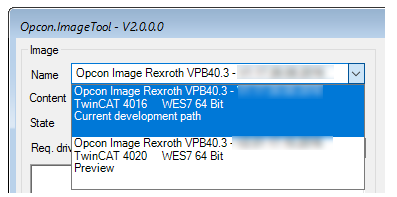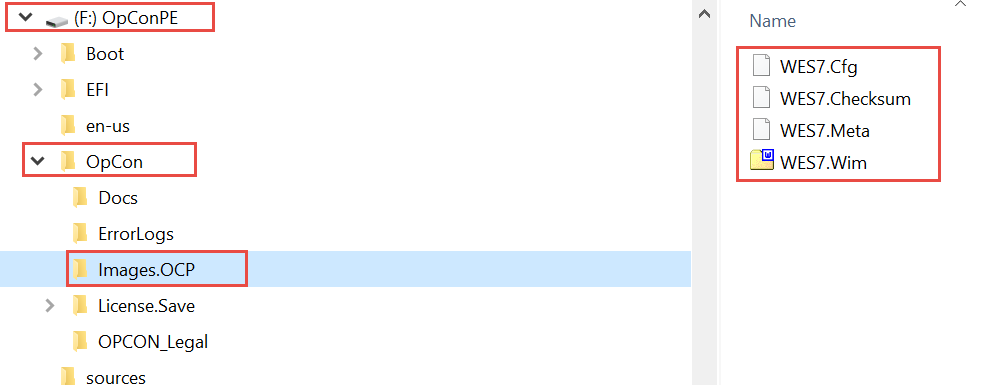- Top Results
- Community
- Nexeed Automation
- Control plus
- Betreff: Nexeed Image Update
We are still working on migrating to the new Bosch Connected Industry Online Portal. Stay tuned! Click here for the latest updates.
Nexeed Image Update
- Subscribe to RSS Feed
- Mark Topic as New
- Mark Topic as Read
- Float this Topic for Current User
- Bookmark
- Subscribe
- Mute
- Printer Friendly Page
- Mark as New
- Bookmark
- Subscribe
- Mute
- Subscribe to RSS Feed
- Permalink
- Report Inappropriate Content
02-01-2024 08:26 AM
Hello,
I have to update the Nexeed Image on a service stick from V1 2.20 to 2.22.
If I use the ServiceStick V3.0 from Nexeed , how does it work, can I selecet which version I want to install or all the versions listed in the Master_Image_V1_V3.31 file (check the attached picture) will be installed ?
The idea is that we want to return to the old version of 2.20, is it possible to downgrade ?
Thank you!
Solved! Go to Solution.
- Mark as New
- Bookmark
- Subscribe
- Mute
- Subscribe to RSS Feed
- Permalink
- Report Inappropriate Content
02-01-2024 10:57 AM - edited 02-01-2024 10:59 AM
Sorry, the release notes are a little bit confusing, we are working on it ....
If you are downloading Control plus/V1/Service Stick/V3.0 and update your stick, you will get :
| Nexeed Image Rexroth VPB40.3 | V2.22 | 15.09.2021 |
| Nexeed Image Rexroth VPB40.4 | V2.22 | 15.09.2021 |
| Nexeed Image Beckhoff CX2020 | V2.22 | 15.09.2021 |
| Nexeed Image Beckhoff C6930 | V2.22 | 15.09.2021 |
| Nexeed Image Bosch mPad | V2.20 | 16.05.2019 |
| Nexeed Image Rexroth VPB40.3 | V3.30 | 23.03.2020 |
| Nexeed Image Rexroth VPB40.4 | V3.30 | 23.03.2020 |
| Nexeed Image Beckhoff CX2020 | V3.30 | 23.03.2020 |
| Nexeed Image Beckhoff C6930 | V3.30 | 23.03.2020 |
| Nexeed Image Beckhoff C6015 | V3.31 | 12.11.2020 |
| Nexeed Image Bosch mPad | V3.30 | 23.03.2020 |
| Nexeed Image Rexroth VEPxx.6 | V3.30 | 23.03.2020 |
| Nexeed Image Beckhoff CPx7xx | V3.30 | 23.03.2020 |
The Image tool provides a drop down box to choose between V3.x (default selection) and V2.x Image :
The V2.20 Image is only available for the mPad.
- Mark as New
- Bookmark
- Subscribe
- Mute
- Subscribe to RSS Feed
- Permalink
- Report Inappropriate Content
02-01-2024 12:04 PM
Is there any chance to make a clone or a back-up of the current service stick (V 2.20), before using the V3.0 update, so I can come back to the old version after, since the version from the service stick (2.20 ) is only for mPad ?
- Mark as New
- Bookmark
- Subscribe
- Mute
- Subscribe to RSS Feed
- Permalink
- Report Inappropriate Content
02-01-2024 12:14 PM
Just copy the 4 files in Stickroot:\Opcon\Images.OCP to a safe location.
You can replace them as you like.
- Mark as New
- Bookmark
- Subscribe
- Mute
- Subscribe to RSS Feed
- Permalink
- Report Inappropriate Content
02-01-2024 01:49 PM
So just to be sure that I understood correctly. 🙂 After I install the Service stick V3.0, and I want to return to version 2.20, I just have the overwrite the 4 files from Images.OCP with the ones from the old image?
Still looking for something?
- Top Results