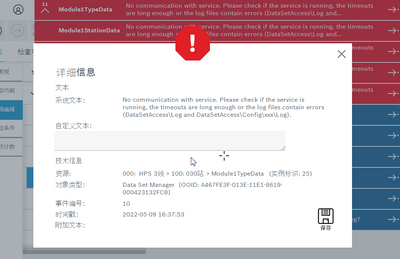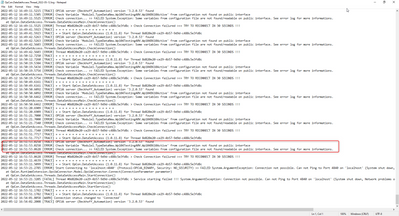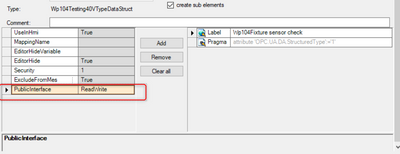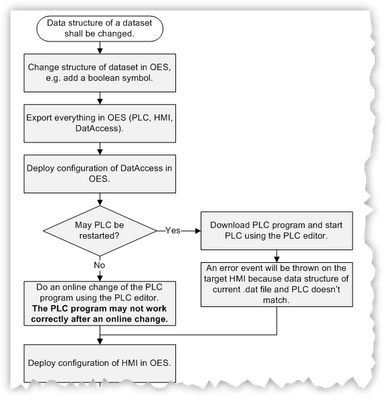- Top Results
- Community
- Nexeed Automation
- Control plus
- DataSetManager service issue after add item
We are still working on migrating to the new Bosch Connected Industry Online Portal. Stay tuned! Click here for the latest updates.
DataSetManager service issue after add item
- Subscribe to RSS Feed
- Mark Topic as New
- Mark Topic as Read
- Float this Topic for Current User
- Bookmark
- Subscribe
- Mute
- Printer Friendly Page
DataSetManager service issue after add item
- Mark as New
- Bookmark
- Subscribe
- Mute
- Subscribe to RSS Feed
- Permalink
- Report Inappropriate Content
05-13-2022 10:30 AM
I met an issue about DataSetManager service.
It happened after i added a variable of type int in typedata.
I have conformed that the typedata file structure is identical with structure defined in OES.
I have read the log file as well. There is some information about ''Check Variable 'Module1.TypeDataNew.Wp104Testing40V.Wp104B610Active' from configuration not found on public interface ''. With this indication, i tried to modify configuration in OES, however it did not solve this issue.
It was solved after i restart machine with power off and power on.
Do you have any ideas about this issue?
- Mark as New
- Bookmark
- Subscribe
- Mute
- Subscribe to RSS Feed
- Permalink
- Report Inappropriate Content
05-13-2022 10:35 AM
You need to activate the configuration when adding new symbols to the OPC UA server. Download or Online Change is not sufficient.
- Mark as New
- Bookmark
- Subscribe
- Mute
- Subscribe to RSS Feed
- Permalink
- Report Inappropriate Content
06-30-2022 06:47 AM
Hello Matthias,
two days ago my colleague told me about the similar problem in his project. Activation of configuration was the solution for him, but it reminded me something.
In object documentation for old DatAccess, there was a flow chart with description what to do when you are changing the structure of DataSet. This was very clear and useful for some newbies and I cannot find something similar in the documentation for DataSetManager.
- Mark as New
- Bookmark
- Subscribe
- Mute
- Subscribe to RSS Feed
- Permalink
- Report Inappropriate Content
08-19-2022 01:39 PM - edited 08-19-2022 01:39 PM
Today my colleague was fighting again with the same problem. @nexidator please can you check my previous post about the documentation?
Still looking for something?
- Top Results