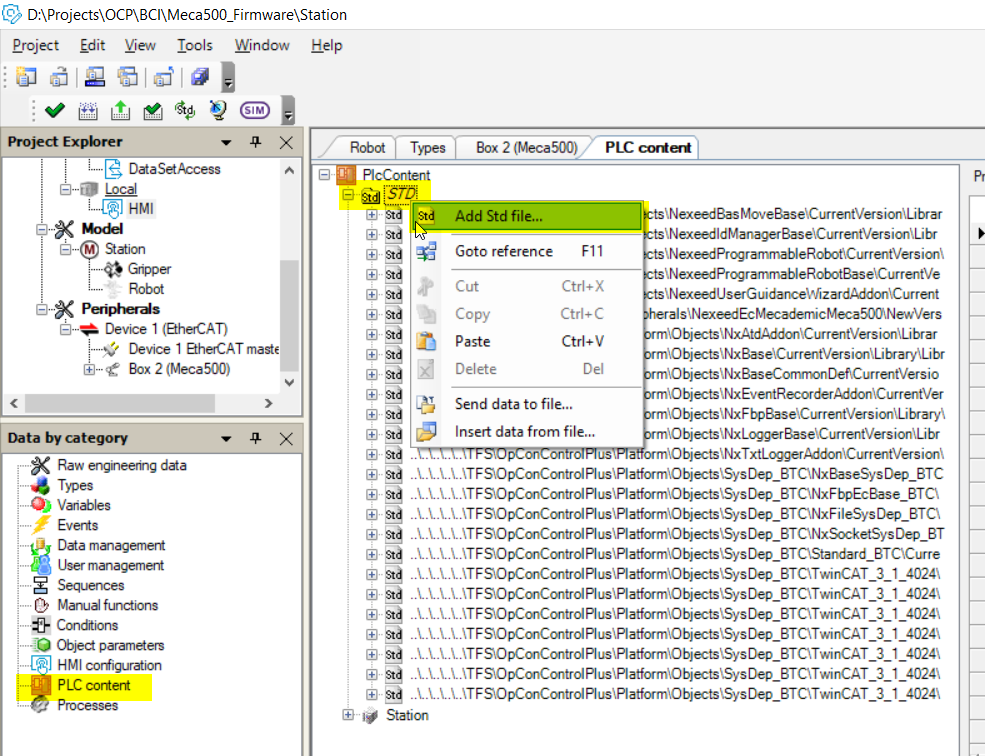- Top Results
- Community
- Nexeed Automation
- Control plus
- Correct way to add custom library to a project
We are still working on migrating to the new Bosch Connected Industry Online Portal. Stay tuned! Click here for the latest updates.
Correct way to add custom library to a project
- Subscribe to RSS Feed
- Mark Topic as New
- Mark Topic as Read
- Float this Topic for Current User
- Bookmark
- Subscribe
- Mute
- Printer Friendly Page
- Mark as New
- Bookmark
- Subscribe
- Mute
- Subscribe to RSS Feed
- Permalink
- Report Inappropriate Content
01-12-2023 07:21 AM - edited 01-12-2023 07:22 AM
I have the following situation:
- There is a library for TwinCat which is not part of any existing repository.
- The library does not need OES part (HMI, Types, Object).
- I want to use this library only in TwinCAT.
- If the project is opened by someone else without this library, he should do only OES export and the library will be deployed automatically on his system and shown in references.
I programmed lot of objects and addons, so I know how to inlude library in OOD. Now I see only one option, and that is to create an AddOn without any functionality that will contain only my library.
Is this the only option or is there another way to resolve this request?
Solved! Go to Solution.
- Mark as New
- Bookmark
- Subscribe
- Mute
- Subscribe to RSS Feed
- Permalink
- Report Inappropriate Content
01-12-2023 08:21 AM - edited 01-12-2023 08:23 AM
You don't need to create a complete object or addon for this library - only a library.osd file...
Just add your library.osd file to the STD files of the PLC content via rigth mouse click "Add STD file..."
- Mark as New
- Bookmark
- Subscribe
- Mute
- Subscribe to RSS Feed
- Permalink
- Report Inappropriate Content
01-12-2023 08:38 AM - edited 01-12-2023 08:41 AM
Thanks @Thorsten_Brach . I did not know about this possibility.
What is your best practice? Put library and OSD file into separate folder in Std\Objects folder?
- Mark as New
- Bookmark
- Subscribe
- Mute
- Subscribe to RSS Feed
- Permalink
- Report Inappropriate Content
01-12-2023 08:49 AM - edited 01-12-2023 08:50 AM
I would create a separate folder in the STD or PrjExt...
for Example :
STD\PLC_Only\MyLib\
PrjExt\PLC_Only\MyLib\
I would not mix it with Objects or Peripherals to have a clear separation, because the object browser would not recognize these elements...
If you want to have it in Objects or Peripheral section - then I would also create a OOD file, so that the object browser can take care about it.
Still looking for something?
- Top Results