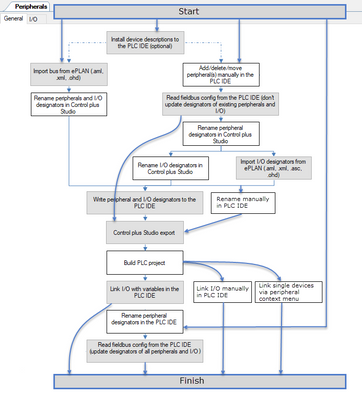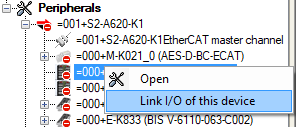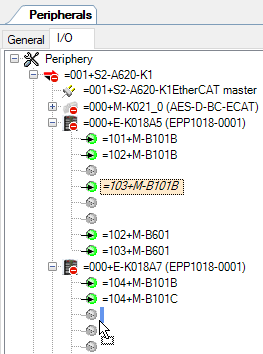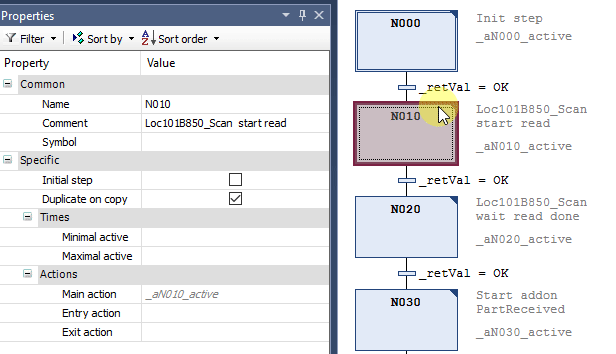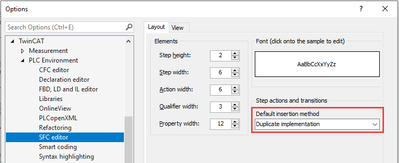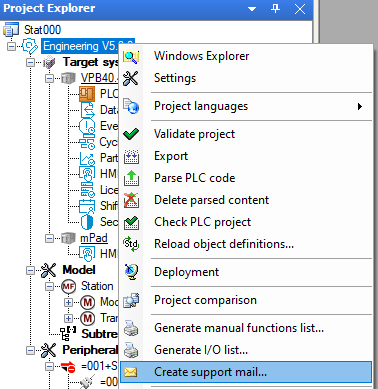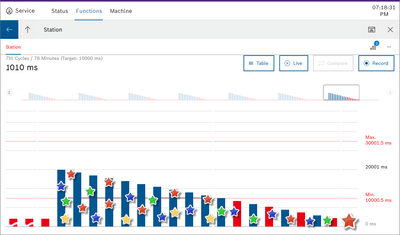- Top Results
We are still working on migrating to the new Bosch Connected Industry Online Portal. Stay tuned! Click here for the latest updates.
24 tips (Advent calendar) for Control plus programmers
- Subscribe to RSS Feed
- Mark Topic as New
- Mark Topic as Read
- Float this Topic for Current User
- Bookmark
- Subscribe
- Mute
- Printer Friendly Page
24 tips (Advent calendar) for Control plus programmers
- Mark as New
- Bookmark
- Subscribe
- Mute
- Subscribe to RSS Feed
- Permalink
- Report Inappropriate Content
12-06-2021 09:18 AM - edited 01-13-2022 01:03 PM
Hey, it’s december. The time when the day starts with opening a door of an Advent calendar.
Check out the official BCI Advent calendar on LinkedIn with some interesting piece of information every day.
But just these days I noticed in a discussion that there are so many small improvements from Control plus bundle V1.0 to V2.3 that some of you maybe missed. What would be more obvious than showing you a tip every day ...
#01 #02 #03 #04 #05 #06
#07 #08 #09 #10 #11 #12
#13 #14 #15 #16 #17 #18
#19 #20 #21 #22 #23 #24
- Mark as New
- Bookmark
- Subscribe
- Mute
- Subscribe to RSS Feed
- Permalink
- Report Inappropriate Content
12-20-2021 09:51 AM - edited 12-20-2021 11:12 AM
Clicking through the peripheral sequence can last a few minutes, but it saves you linking hundreds of PLC in-/outputs manually. The diagram shall help you if you don’t know what do. If you know what to do you can skip some steps:
Enhanced description:
- Install device descriptions
Only necessary if you want to add a bus device the first time on your laptop. - Read field bus from PLC IDE (without updating designators)
Only necessary if you have changed the bus configuration in the PLC editor.
If you just have renamed a bus device in the PLC editor use the last step instead of this one. - Write peripheral and IO designators to the PLC IDE
It updates the bus configuration in the PLC editor.
Only necessary if you did an EPLAN import or some renaming in Control plus Studio.
Renaming of peripheral designators is more efficient in the PLC editor, see last step. - Control plus Studio export
It exports the peripheral instances and the BinIo FB.
Only necessary if have changed anything in the bus like a new slave or renaming an IO. - Build PLC project
After a successful build the new PLC in-/outputs are available for linking with the bus.
Only necessary if have changed anything in the bus like a new slave or renaming an IO. - Link IO with variables in PLC IDE
It links the PLC in-/outputs with the bus device.
Only necessary if have changed anything in the bus like a new slave or renaming an IO.
You can shortcut this step in two ways, especially if you have added/changed only one or two devices:- Link the IO manually in the PLC editor.
- Since Control plus Studio 5.3 you can link only single bus devices:
- Read fieldbus config from PLC IDE only to update designators
Only necessary if you did a renaming of bus devices in the PLC editor.
- Mark as New
- Bookmark
- Subscribe
- Mute
- Subscribe to RSS Feed
- Permalink
- Report Inappropriate Content
12-21-2021 08:06 AM
When you double click on Peripherals and select the IO tab you can see all in-/outputs within a peripheral tree. Here you can move in-/outputs via drag and drop without losing object parameters.
Copying or cutting and pasting is also possible for several in-/outputs by multiple selection.
- Mark as New
- Bookmark
- Subscribe
- Mute
- Subscribe to RSS Feed
- Permalink
- Report Inappropriate Content
12-22-2021 09:47 AM - edited 12-22-2021 09:49 AM
Since TwinCAT 3.1.4022 SFC actions can be "integrated" into a SFC step. That means the action is renamed automatically according to the step name and the whole action content is copied when copying a step.
This is a huge improvement when using numbered step names:
You must set the option "duplicate on copy" for each step. To apply this setting for new steps set the general TwinCAT options like in the screenshot:
Some remarks:
- "Integrated" actions automatically get the prefix "_a", e.g. _aN100_active. This is no problem for Control plus Studio V5, OES V4 or CodeChecker.
- Since Control plus Studio V5.0 the chain templates use the parameter "duplicate on copy".
- In TwinCAT 3.1.4022 renaming does not work automatically. Uncheck and check the checkbox "duplicate on copy". Since TwinCAT 3.1.4024 everything works automatically.
- As this is a CODESYS feature ctrlX also supports this option.
- Mark as New
- Bookmark
- Subscribe
- Mute
- Subscribe to RSS Feed
- Permalink
- Report Inappropriate Content
12-23-2021 08:15 AM
Contacting our helpdesk is most effective when using the email template out of Control plus Studio:
Alternatively use this forum to get in contact with the whole Control plus community.
- Mark as New
- Bookmark
- Subscribe
- Mute
- Subscribe to RSS Feed
- Permalink
- Report Inappropriate Content
12-24-2021 10:50 AM
Hopefully only your cycle time is „falling“, not the Christmas tree.
Always record and save a measurement with the Cycle Time Assist app during/after final acceptance. This will help you and the operator to identify deviations due to faster or slower movements or communication times later. Analysing and comparing can also be done in the office with Cycle Time Diagnosis.
- « Previous
- Next »
Still looking for something?
- Top Results